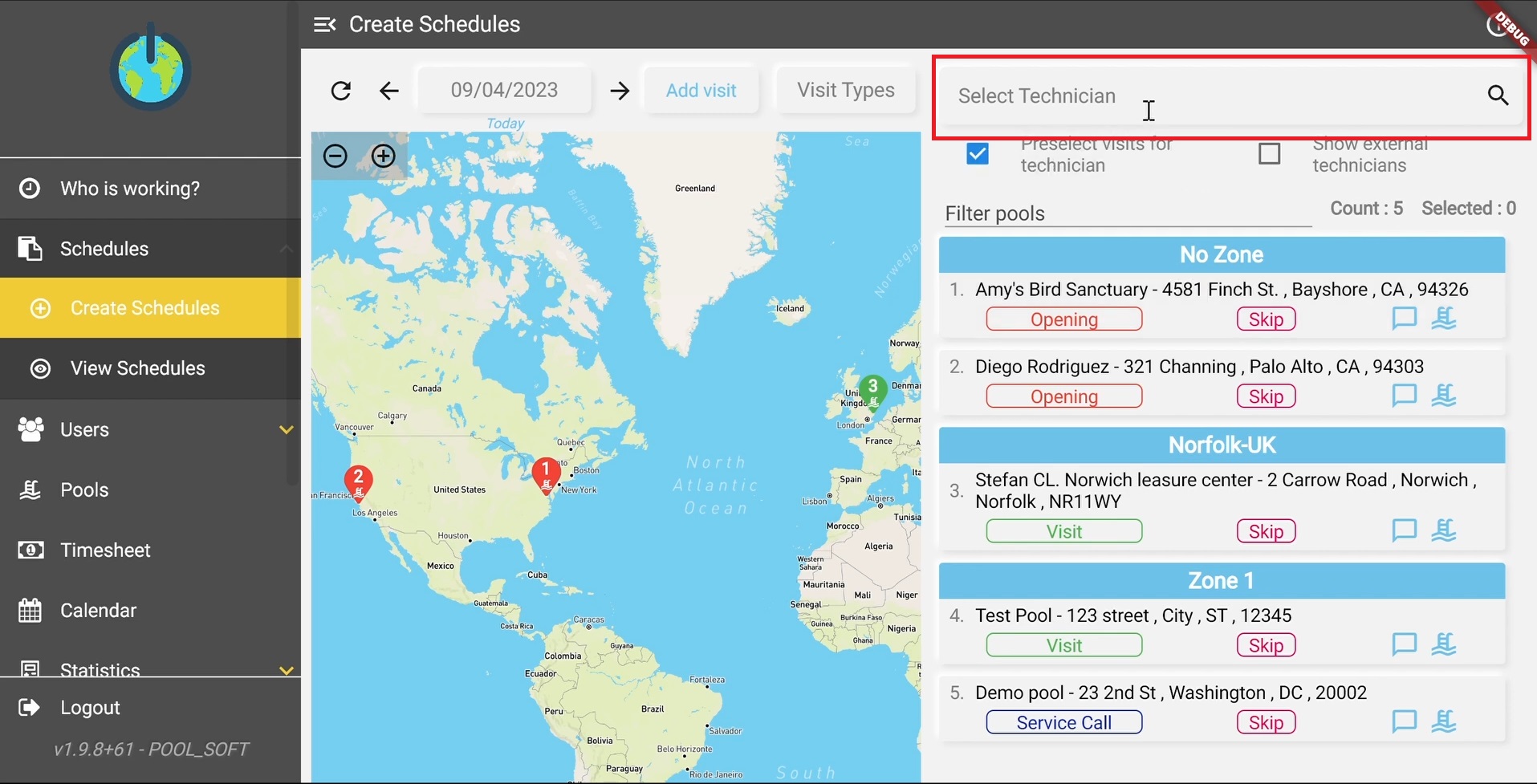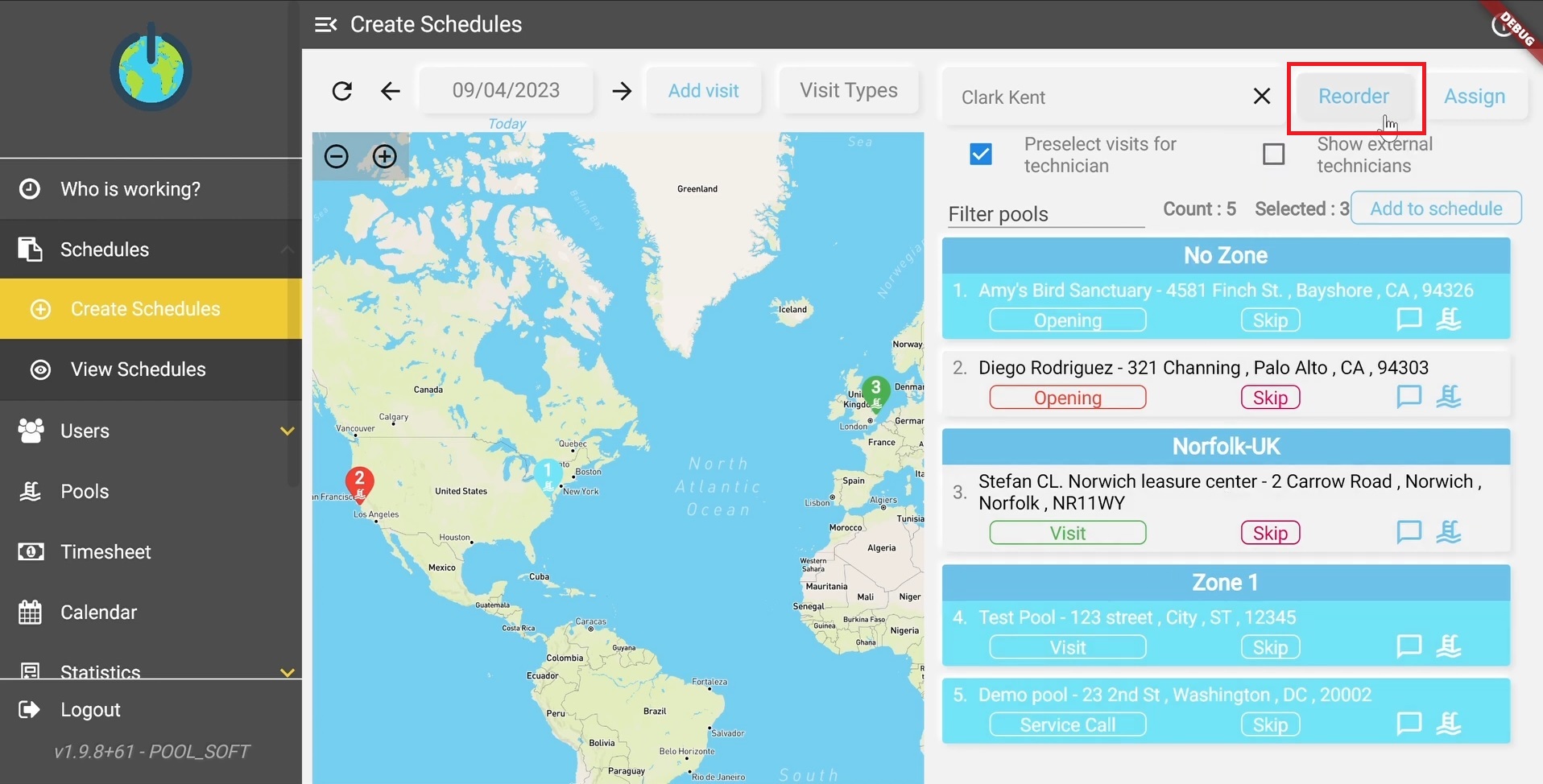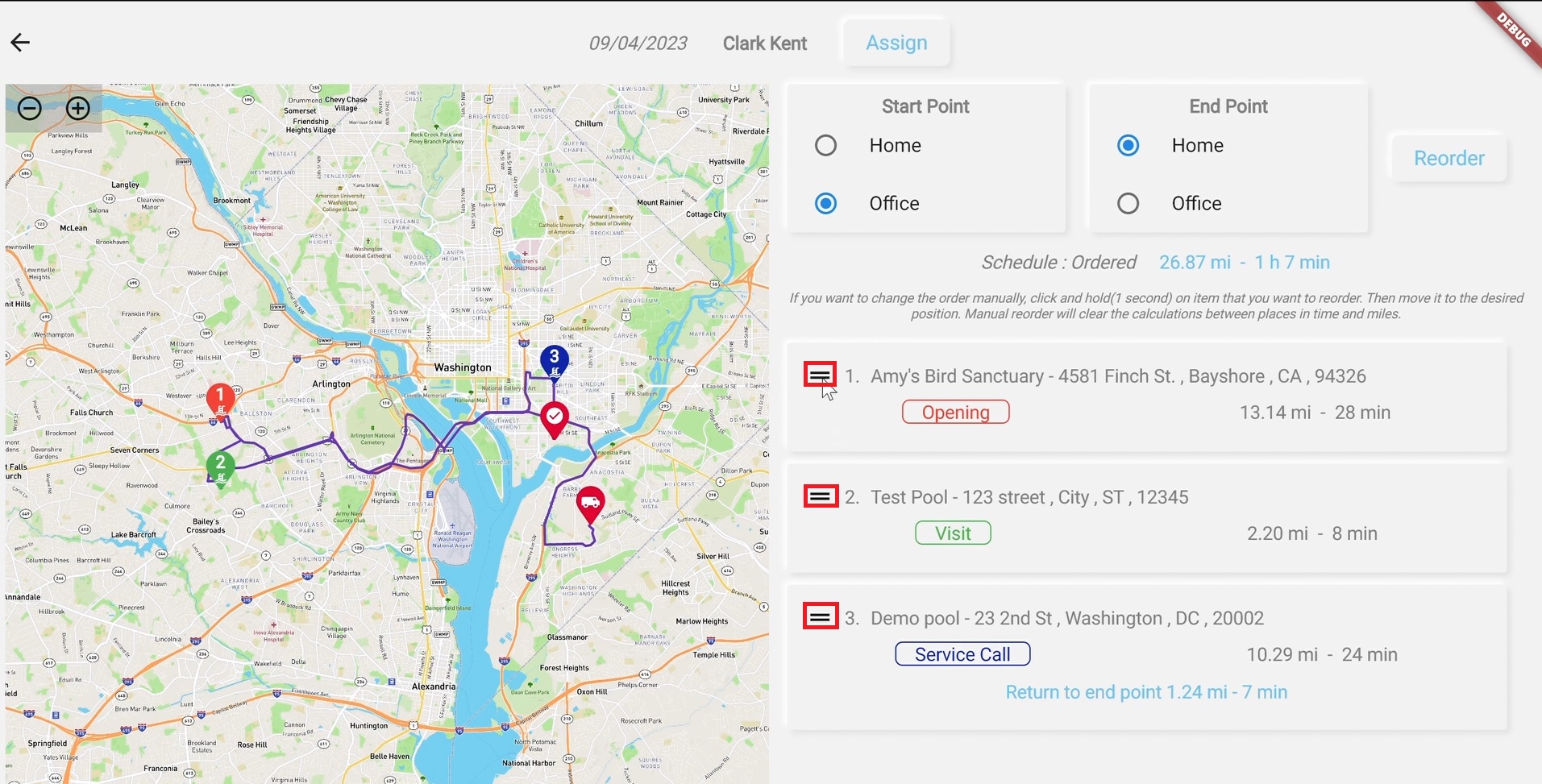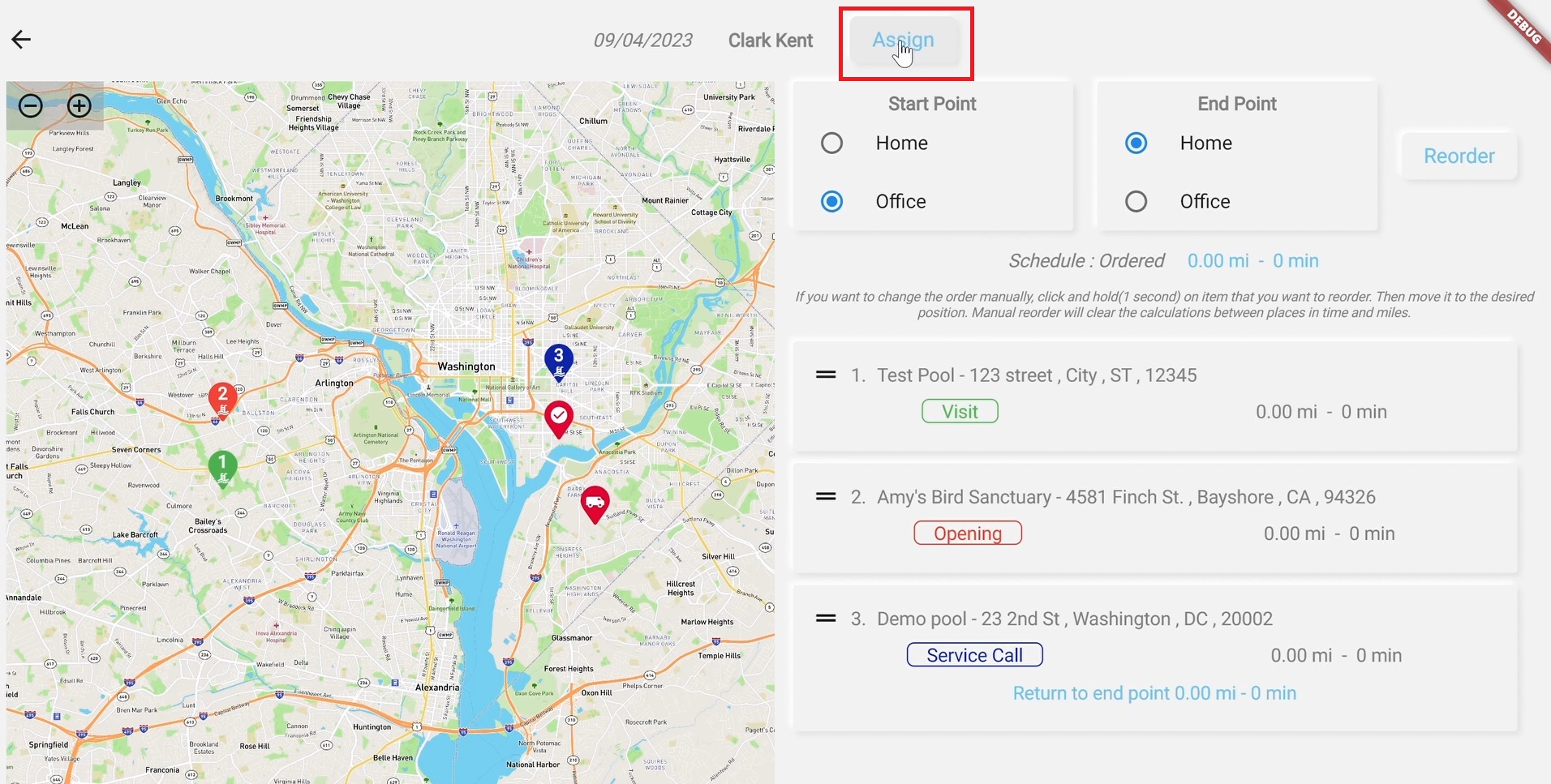In this guide we are going to show 2 easy ways to organize and create a schedule for your swimming pool technician’s visits of the day.
First option – By Selecting the Swimming Pool Technician
From “Create Schedule” screen we have to select the technician to whom the schedule will be created.
Then from the list or on the map we can make selections of the visits.
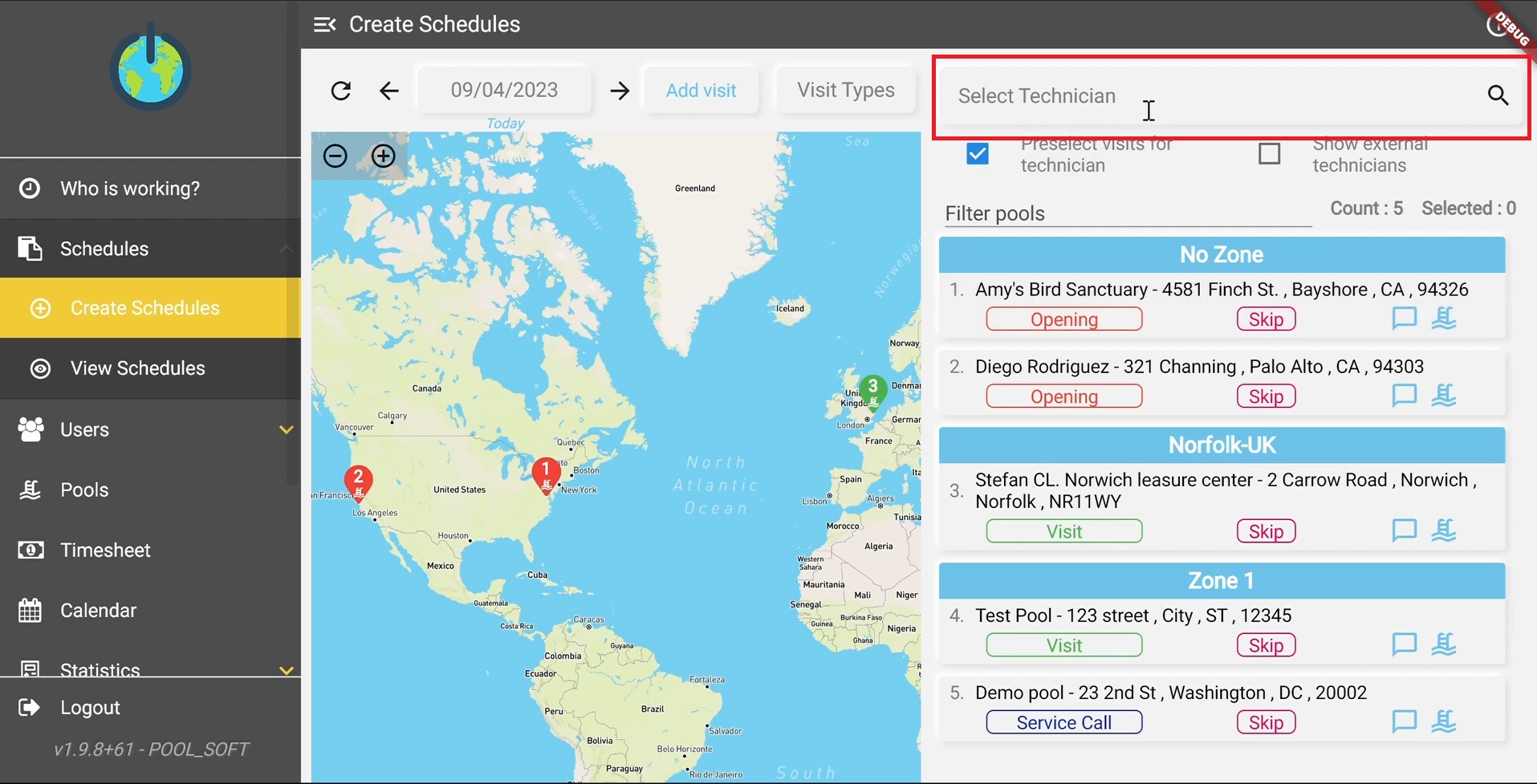
Image 1 – Select the Technician
Once we have our list of visits for the day, you can select which ones you want to assign (each technician has its own colour, the current in our example is in green colour) to the pre-selected technician. We can click on the “Assign” button and that will create an unordered schedule for a given swimming pool technician.
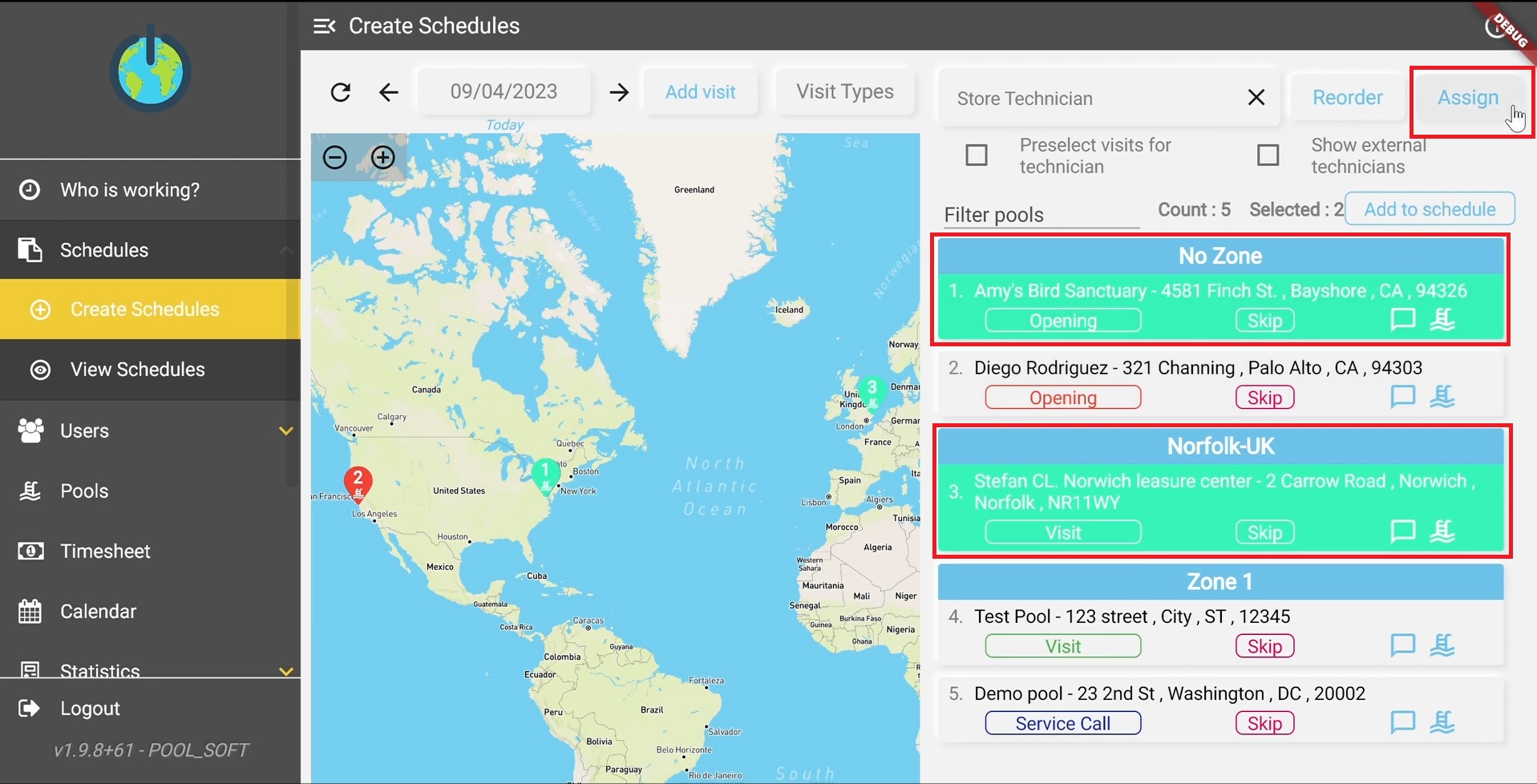
Image 2 – Select the visits and assign to the Technician
Second option – Assigning tasks to a “Default Technician” and optimize the route
Pool Soft platform allows defining of “default technician” for each pool. Using the “Preselect visits for technician” button allows all scheduled visits to be automatically assigned to the predefined “default technician” and optimized afterwards.
Press the “Preselect visits for technician” button.
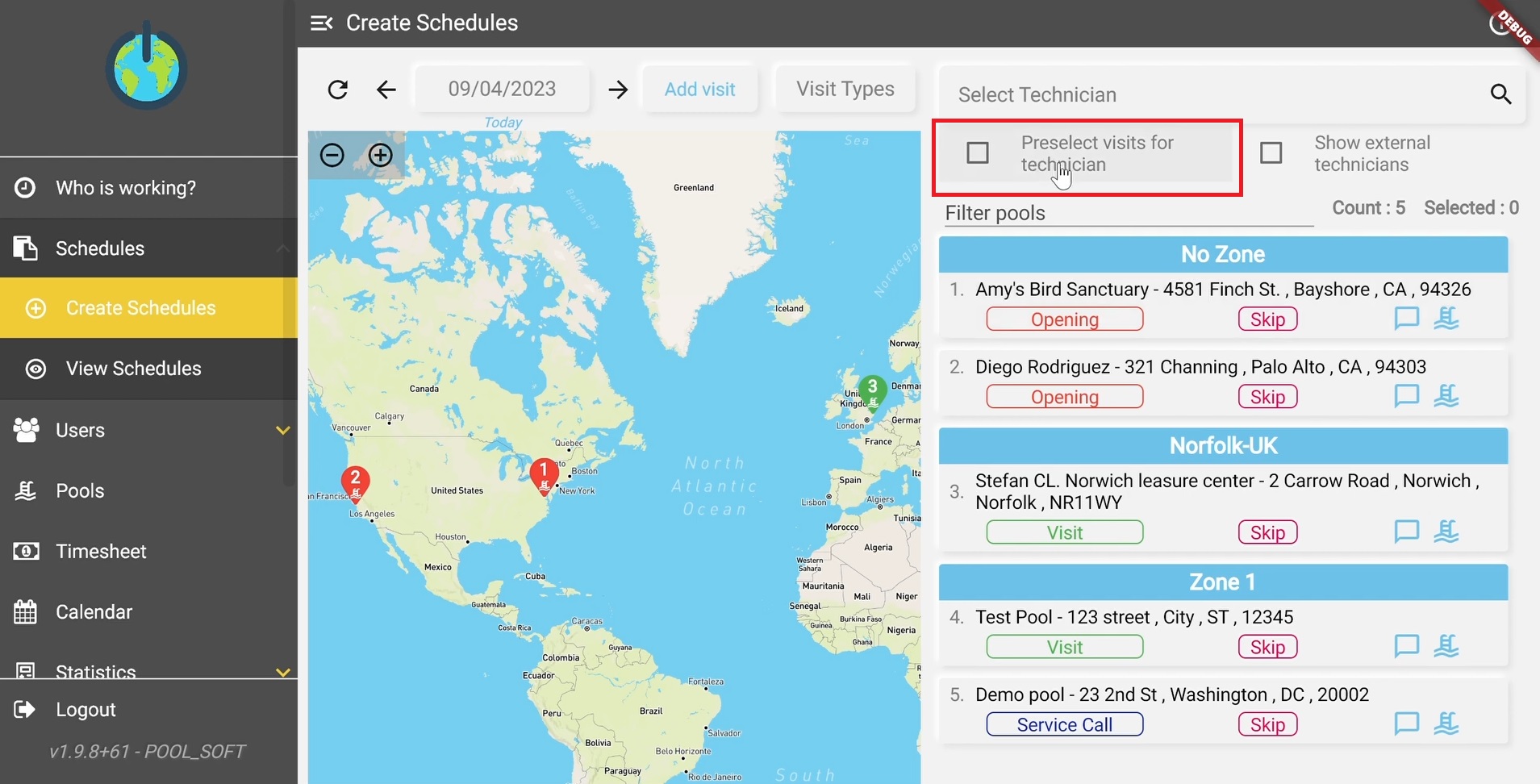
Image 3 – Press on “Preselect visits for technician”
Than click on “Select the technician” field. If you have a long list of technicians you can perform search.
Image 4 – Press on “Select Technician” field
After selecting the technician name, Pool Soft will automatically pre-select all technician related tasks for you.
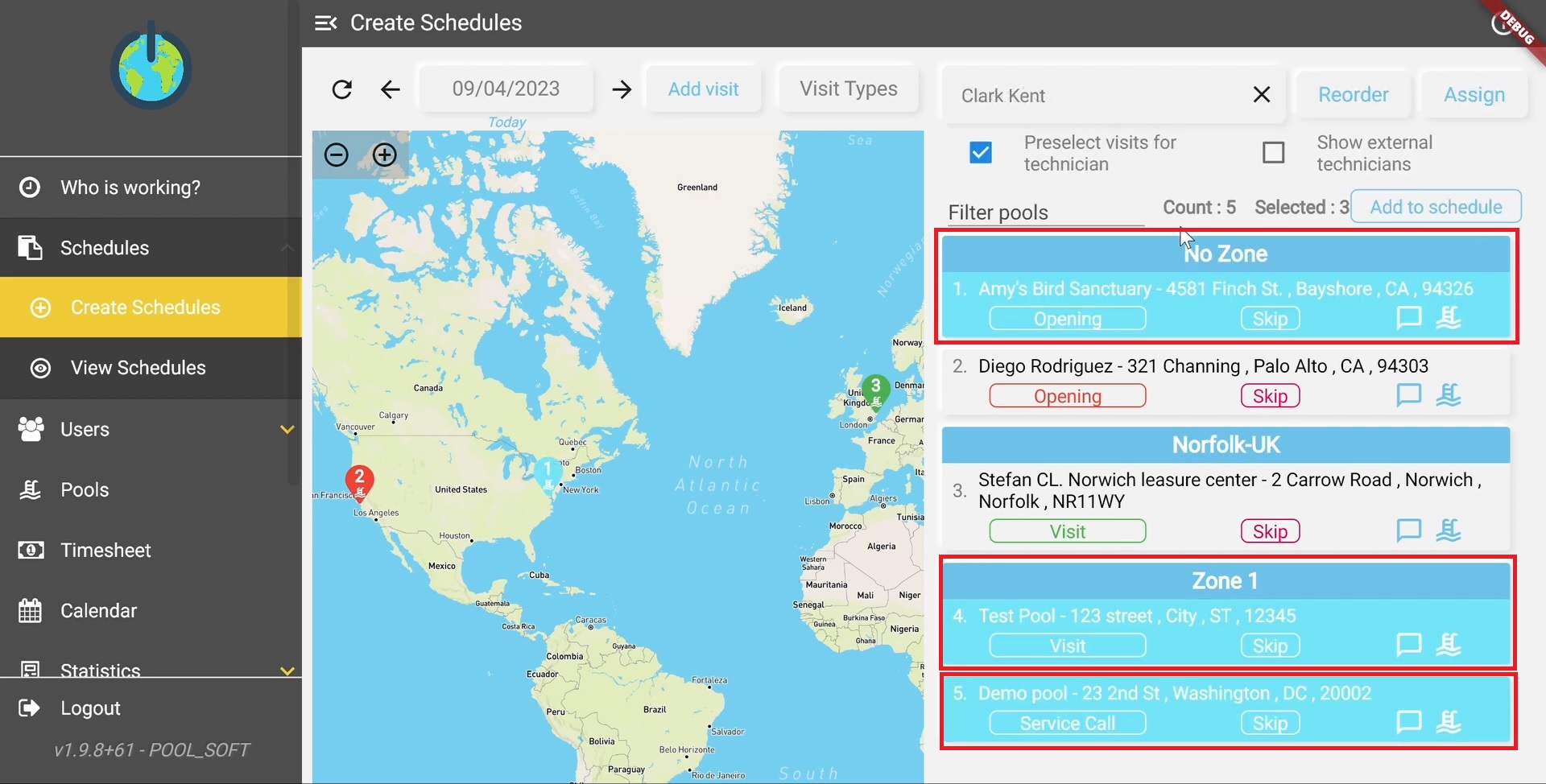 Image 5 – Pool Soft automatically pre-select all technician related tasks for you
Image 5 – Pool Soft automatically pre-select all technician related tasks for you
By clicking the “Reorder” button, a new screen will pop up giving you the chance to reorder and create the optimal and most efficient road for your technicians.
Image 6 – Option to Reorder the tasks
If you want to have a custom order you can always manually reorder the list with a simple drag and drop action.
Image 7 – Manually drag and drop to re-order the visits
To perform optimal re-order you should select “Start” and “End” point. Once we are happy with our order we can click on the “Assign” button and that will create a schedule for that technician which we can see later from “View schedules”.
Image 8 – Assign the altered route to the technician
For your convenience you will find bellow video tutorial with the related topic. Please note that “closed captions” are also included on demand.