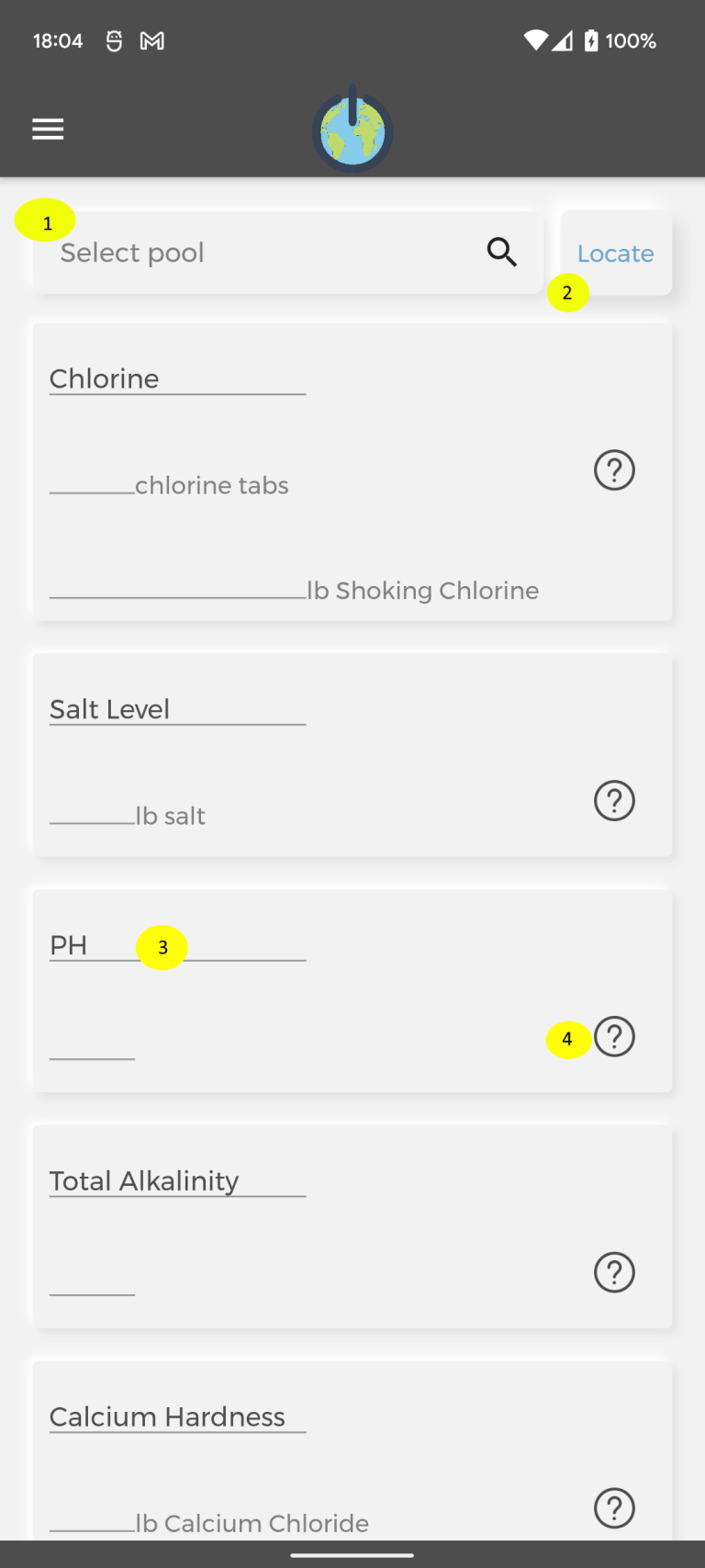
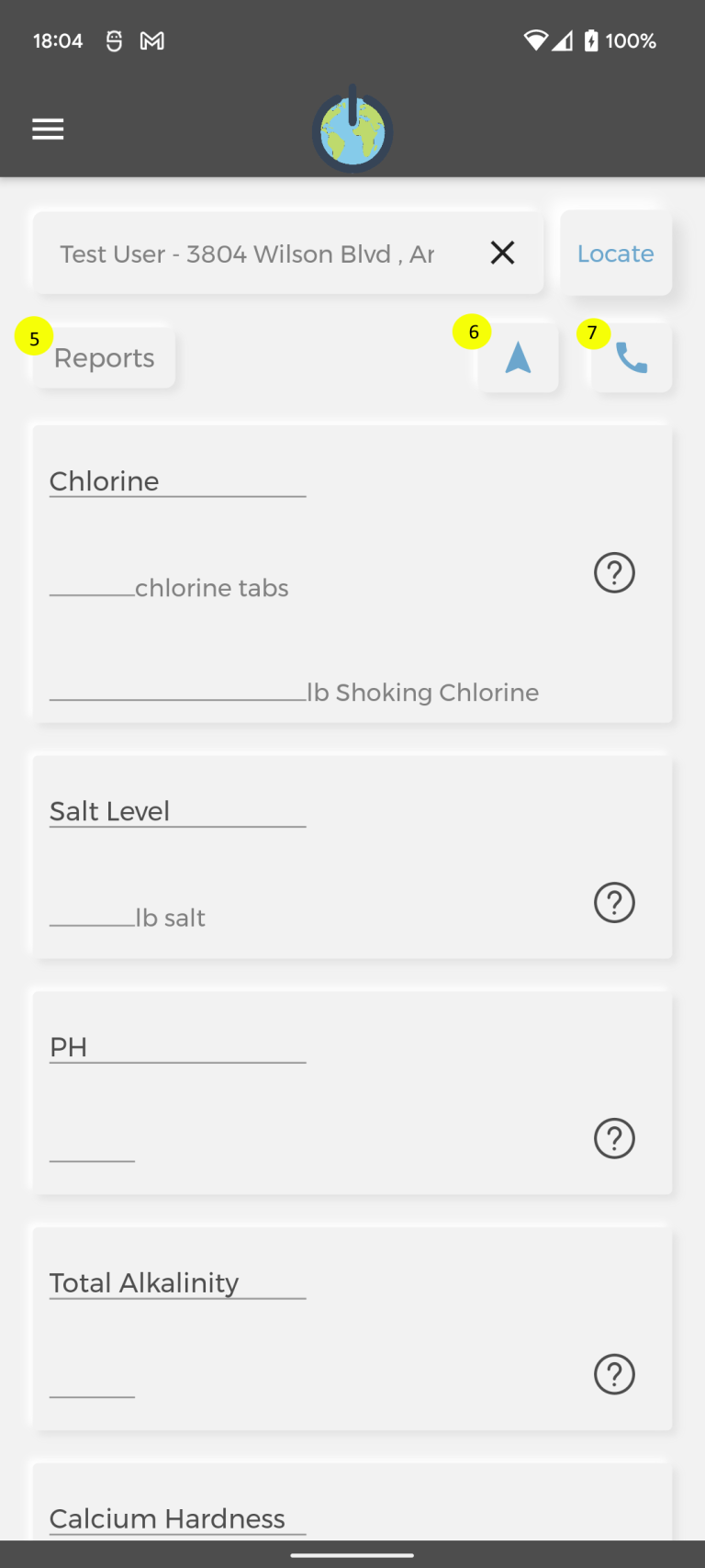
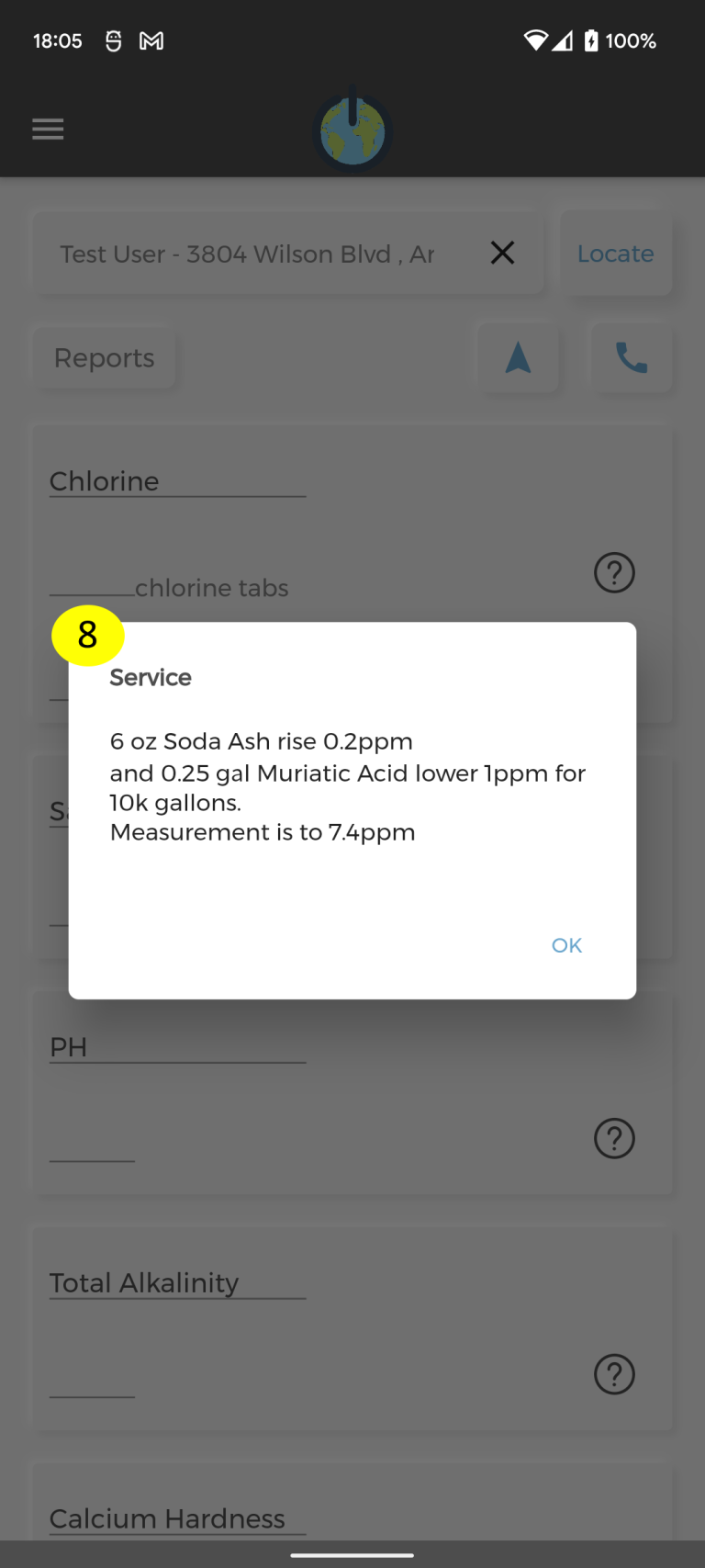
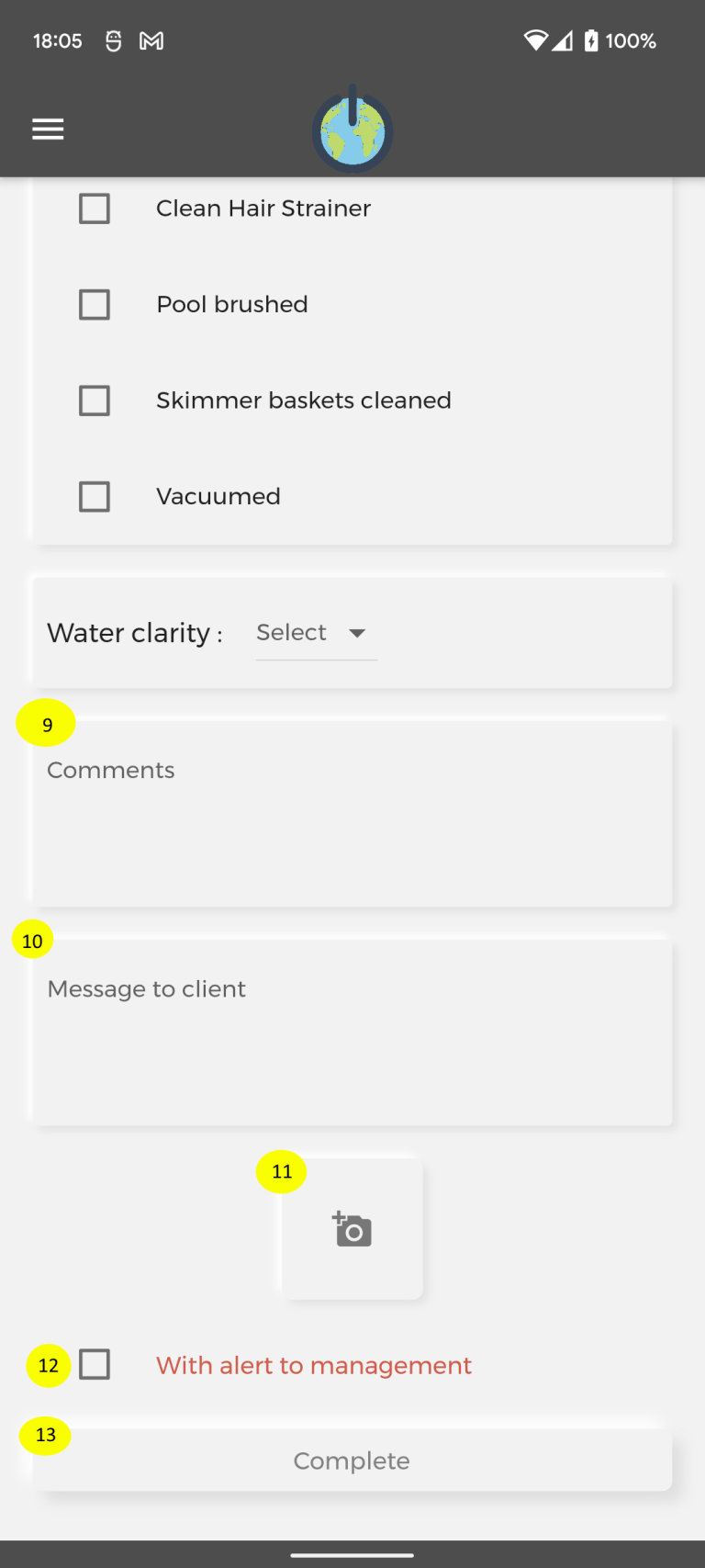
Here you can create a report for a pool.
If you are coming from a schedule screen the pool will be preselected for you, if you are coming from the menu then you will have to select the pool you are at. The Select pool input field(1*) is an autocomplete field and as you are typing inside it will show you the results under it, you will have to select one of the results.
Another option is to click the Locate button(2*) that will get your current location and will sort all pools according to the distance to you, you still will have to select one.
Once you select a pool, 3 buttons will appear under it. Reports(5*) will show you all the reports for that pool. The navigation button(6*) will open the navigation app with the pool’s location selected. And the 3th button(7*) will open the dialer app with the client’s numbers populated for you, if you need to call him/her.
There are multiple fields to populate(3*). For some fields there is a ? button(4*) that will give you some measurement information for that field(8*).
None of the fields are required.
At the bottom you can add a comment(9*) which will be visible only to administration and other technicians when reviewing the report.
The next field(10*) is if you want to leave a message to the client. This message will be visible on the report for the client and also on the push notification that he will receive.
For each report you have to add at least 1 image(11*). There is no limit to the images.
If in that report there is something important(usually when you leave a comment to the admin), you can check the option “With alert to management”(12*) which will highlight the report to them so they will not miss it in all other reports.
When you click Complete(13*), the app will get your current location and create the report. Once the report is created it will inform the administration and the client about it.