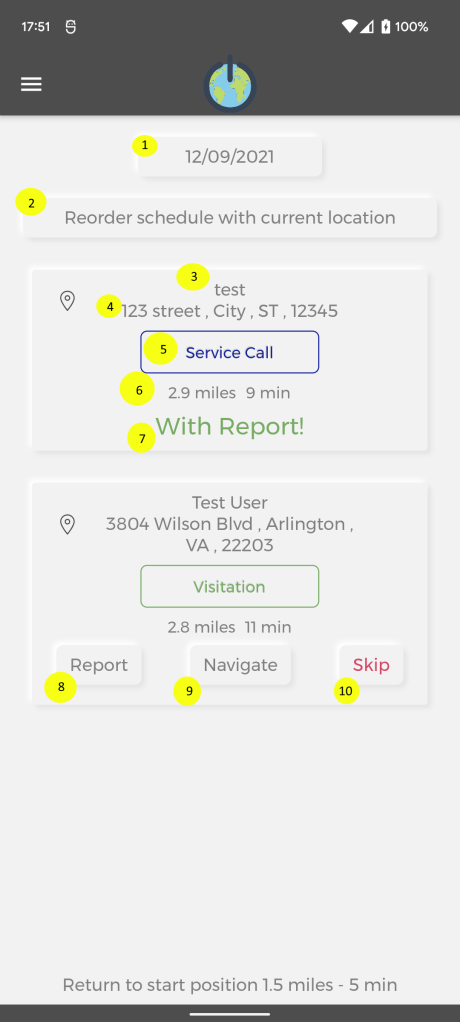
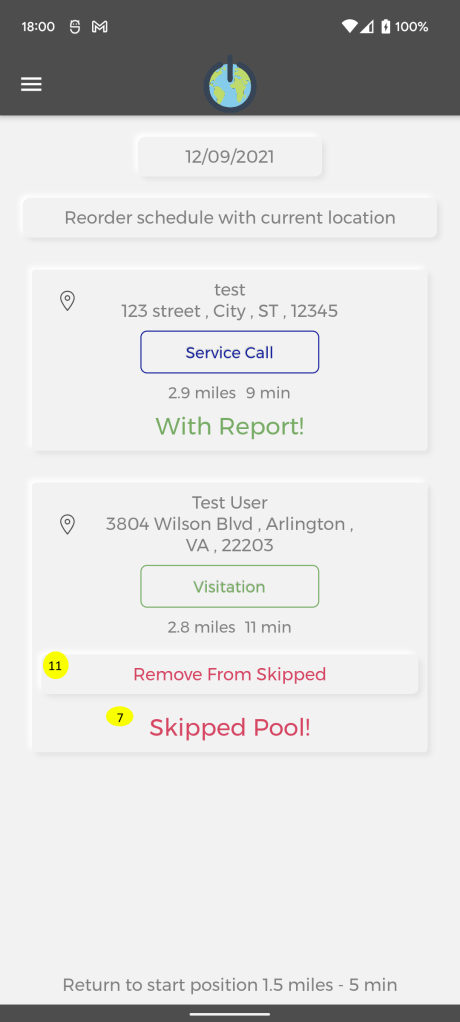
Here you can see your schedules.
With the Date(1*) button we choose for which day to see our schedule. You can have only one schedule per day.
By default the current date is selected.
With the button “Reorder schedule with current location”(2*), we can change the order of the visits in the current schedule according to our location as a starting point. The app will ask you to choose the final destination, which will be your home address(as saved in the system by your admin) or your current location.
Once the final location is selected, the app will calculate and optimize the order of the pools, so you can save time on traveling between them.
Once the pools are ordered you will see on the bottom of each one, likely what will be the distance and time(6*) to the next one(it depends on the time and traffic, this feature is mostly informative).
For every visit we have the pool name(3*) and address(4*), type of visit(5*), miles and minutes(6*) if the schedule is reordered ,message from your administrator and status(7*) if the visit is completed with a report or skipped.
If the schedule is for today we will be able to see 3 extra buttons.
Report button(8*) is to start a report for the place. Keep in mind that if the schedule is reordered you have to follow the order.
If there is an issue and you have to go to another pool then the next one, use the button Skip(10*) which will mark this pool as skipped and let you do the next pool.
It Is very important to mark a pool as skipped if it is not visited. This will inform the administration about adding this pool for a future schedule as it has not been visited. Once the pool is skipped from you, you can remove it from the skipped status with a button(11*) on the visit item and create a report for it.
The button navigation(9*) will open your navigation app with the pool’s location to lead you there. You can also click on the entire visit and view the history of that pool as reports.