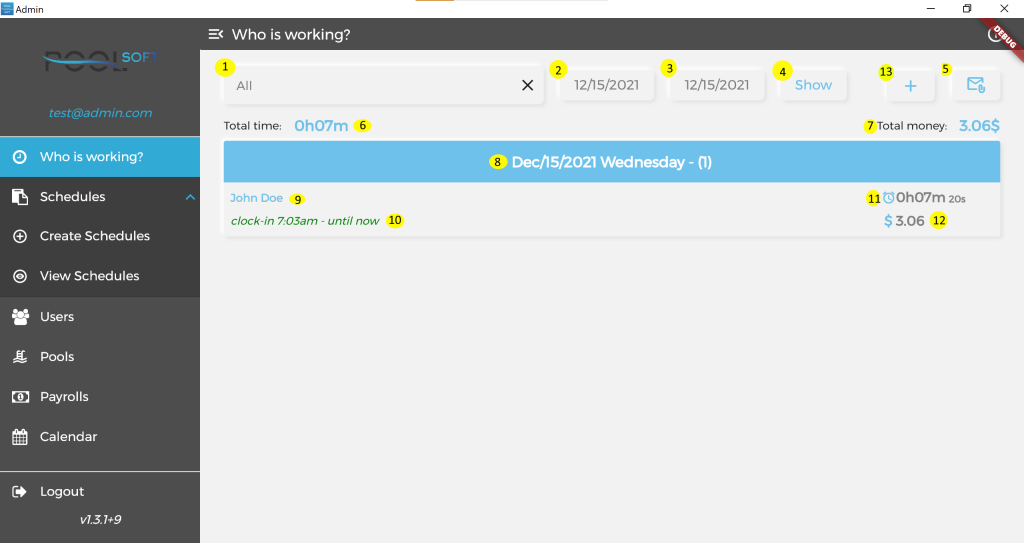
Here you can see who has been working on a specific day or period.
By default the current day is loaded for all employees, so you can follow who has been clocked in today.
You can select(1*) for 1 specific employee or all. This field is auto complete, once you start typing it will show you suggestions.
You can clear the text with the X button.
From the start(2*) and end(3*) buttons you can select the period.
If you want to see for 1 day only, you must select the same day for start and end.
Once the period is selected you have to click on the Show(4*) button to see the updated data.
On top of the list below you can see the total sum of the time(6*) and money(7*) for the selected period and employee(or all).
In the list below the results are grouped by days(8*), each element represents the employee name(9*),
start and end time(10*) of work, total time(11*) and money(12*) for the day.
You can click on each row to see the individual clocks for this employee and day.
From that screen you can edit or add a new clock.
When there is no clock out and it is for the current day, the times are shown in green as for clock
out it is shown “until now”, also calculations are until now.
If it is not for the current day, the times are shown in red to indicate that
this employee forgot to clock out and the manager has to update it.
From the Plus(13*) button you can open a new screen and add a new clock for an employee who has forgotten to clock in.
From Mail(5*) button you can send an email with all the information on the screen.