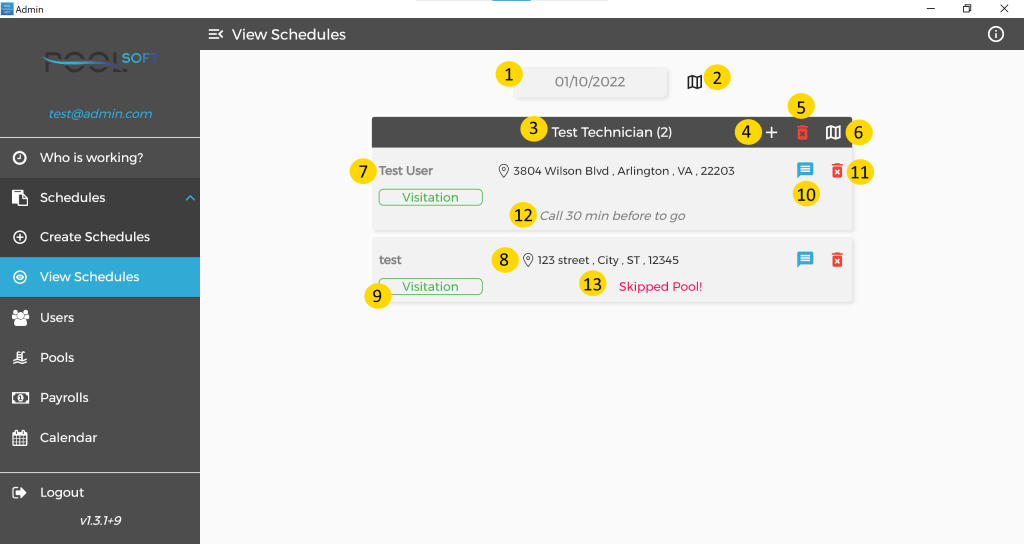

Here you can view all schedules for selected day.
From the day button(1*) you can change the selected day, today’s date is selected by default.
Each schedule in the list has the technician’s name(3*) and its visits.
Each visit has the pool’s name(7*),address(8*), visit type(9*), visit message(12*) and visit status(13*).
If the technician has routed the schedule with the autoroute option, the calculated time and distance to the next pool will be visible too.
If the selected date is for today or future the schedules are still editable and you will be able to see some extra buttons.
Plus button(4*) will give you an option to add additional unplanned visits, the same as on the create schedule screen.
The Delete schedule button(5*) will delete the entire schedule and all visits from it will appear again on the create schedule screen.
The button for delete single visit(11*) will remove it from the schedule and will appear again on the create schedule screen.
Button to add , edit or remove(10*) a message for the visit.
There is an option to view all visits for a schedule on the map(6*).
On the map you can click on each pin and see extra information for the pool(14*).
If you use the map button(2*) for all schedules, you will be able to see all visits on the map and each pin will be in the color of the technician.